April 1, 2025
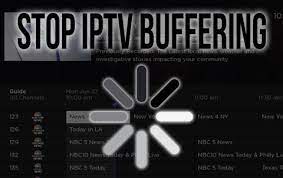
IPTV (Internet Protocol Television) is a fantastic way to stream your favorite TV shows, movies, and live sports. However, like any online service, it can sometimes face issues that disrupt your viewing experience. If you’re having trouble with your IPTV service, don’t worry! This guide will help you troubleshoot common problems and get back to streaming quickly.
If you’re seeing a “No Signal” error or if your IPTV app isn’t connecting, follow these steps:
Ensure your internet connection is stable and fast enough to support IPTV streaming (minimum 5 Mbps for SD, 10-15 Mbps for HD, and 25 Mbps+ for 4K).
Try restarting your router to refresh the connection.
Close the app completely and open it again.
In some cases, a simple restart can solve connection problems.
Verify that you’ve entered the correct server URL (provided by your IPTV provider).
If you’re using an IPTV app like IPTV Smarters Pro or HOT IPTV, double-check the Xtream Code or M3U link.
Learn more about IPTV UK services
Buffering can be annoying, but it’s often fixable.
Lower the resolution (e.g., from 1080p to 720p) to reduce the data load and improve streaming performance.
If you’re using Wi-Fi, switch to a wired Ethernet connection for more stable and faster internet speeds.
Disconnect other devices using the same network, as they can consume bandwidth and affect your IPTV streaming quality.
For apps like IPTV Smarters Pro, clear the cache to remove any unnecessary files that might be slowing down the app.
Check out our IPTV Subscription options
If the sound and picture are out of sync, here’s what you can do:
Some IPTV apps allow you to adjust audio sync settings. Look for an audio delay setting and fine-tune it to match the video.
If the issue persists, try switching to another server or stream (if available) from your IPTV provider.
If your IPTV app keeps crashing or freezing:
Check if there is an update available for your IPTV app in your Smart TV’s App Store. Updates often include bug fixes that can solve stability issues.
If updating doesn’t work, try uninstalling and reinstalling the app to remove any corrupted files.
Ensure your device meets the app’s requirements. Some older Smart TVs may struggle with newer IPTV apps.
If you’re not getting audio or if some channels are missing:
Confirm that your subscription to the IPTV service is active. If your subscription has expired, certain channels or features may not be available.
Ensure that the channel list you have from your IPTV provider is up to date. Sometimes channels may move to a different server or may be temporarily unavailable.
Find answers to common IPTV questions
Sometimes, the issue might be with the IPTV provider itself, not your device. To check:
Visit the provider’s website: Look for any notices about downtime or maintenance.
Check social media: Providers often update their users on issues via social media platforms.
Discover the best British IPTV options
If you’ve followed the troubleshooting steps above and still experience issues, it’s time to contact customer support. Provide them with the following information to speed up the process:
The name of the IPTV app you’re using.
A detailed description of the issue.
The steps you’ve already taken to try to fix the problem.
By following these troubleshooting steps, you can resolve most IPTV issues and get back to enjoying uninterrupted streaming. If the problem persists, don’t hesitate to contact customer support for assistance.
For more tips and tricks on optimizing your IPTV experience, visit our FAQ page or check out our pricing plans.
April 1, 2025
April 1, 2025
April 1, 2025
March 31, 2025
(for customer service and support)
© 2025 LiveTV UK. All Rights Reserved. | #1 IPTV UK Service ⚡ Ultra-Fast & Reliable IPTV | No Buffering | Watch Anytime, Anywhere on Any Device